Prerequisites
Before installing the MCP server, you’ll need:- Pica Account - Create a free account
- Pica API Key - Get your API key from Settings > API Keys
- Connected Integrations - Connect integrations from the Connections page
- MCP-Compatible IDE - Claude Desktop, Cursor, Windsurf, or any MCP client
Installation
The easiest way to install the Pica MCP Server is via NPM:npx without installation:
Other Installation Methods
- Remote MCP Server
- Smithery
- Docker
- From Source
Configuration
Set Your API Key
The MCP server requires your Pica API key to authenticate requests. Set it as an environment variable:IDE Setup
Cursor
Windsurf
To use the MCP server in Cursor: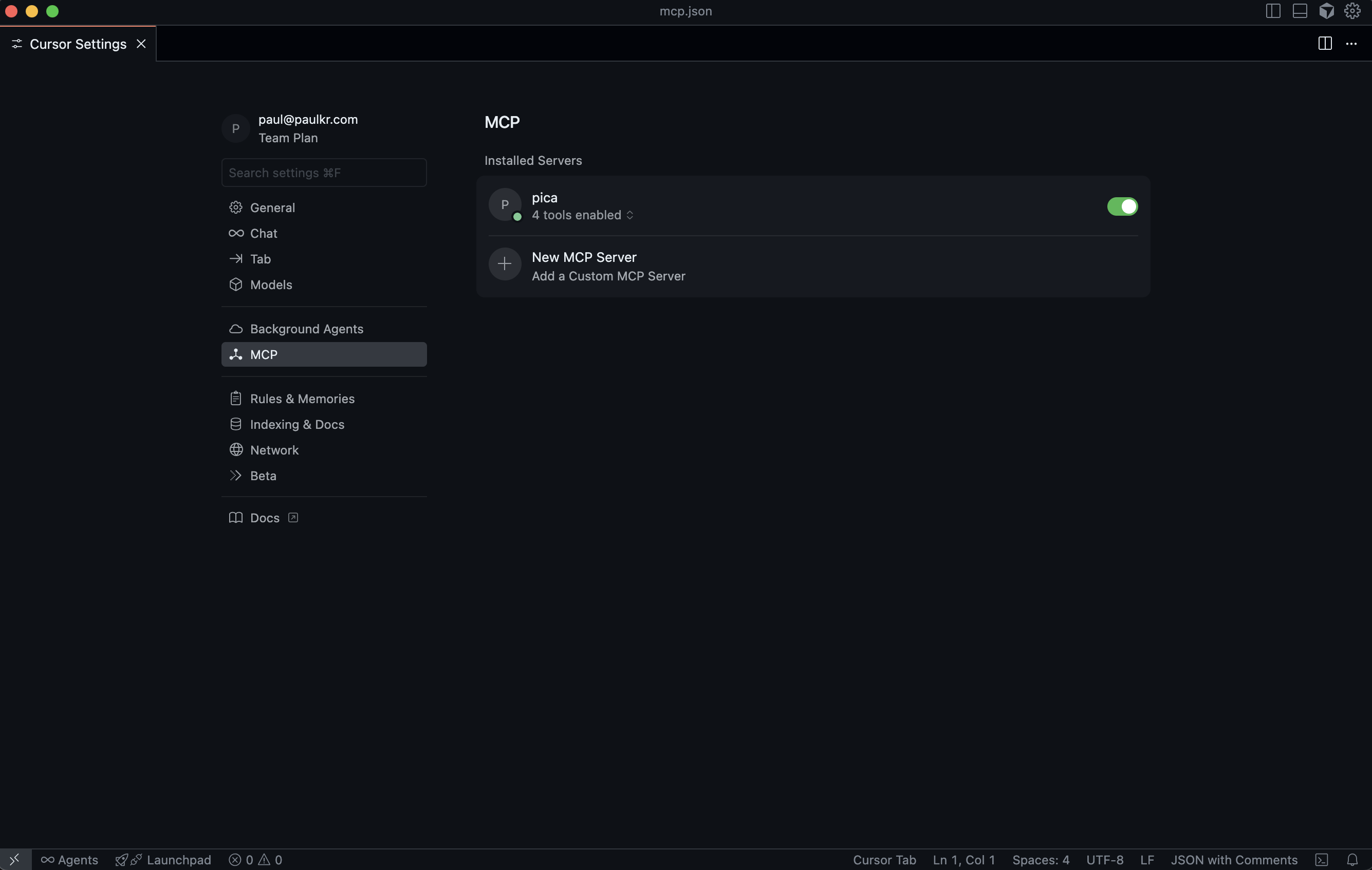
- Open Cursor and go to Cursor Settings
- Select MCP Settings from the menu
- Add the following configuration to your MCP JSON file:
- Save the file and restart Cursor
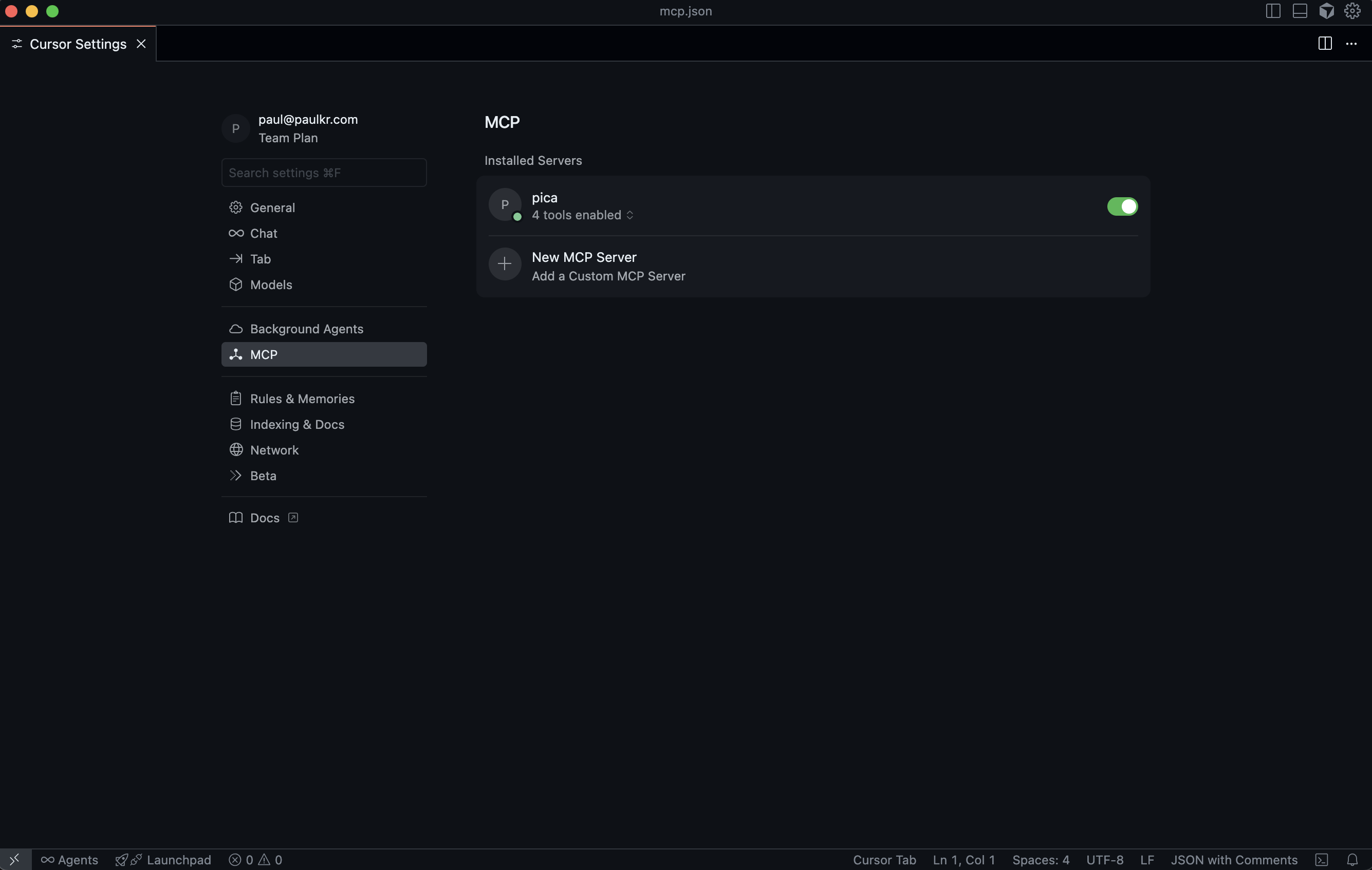
- “What connections do I have access to?”
- “Show me all Gmail actions I can perform”
- “Send an email using Gmail to hello@picaos.com”
- “Build a React form component that sends emails with Gmail”
Examples
Once set up, you can use the MCP server for three main purposes:- Execute Actions
- Generate Code
- Get Insights
Direct Action Execution
Ask your AI to perform actions on integrated platforms:Gmail - Read Emails
Gmail - Read Emails
Slack - Send Message
Slack - Send Message
Google Calendar - Create Event
Google Calendar - Create Event
Salesforce - Create Lead
Salesforce - Create Lead
Advanced Configuration
Manual Installation
If you want more control over the installation:Deploy to Vercel
You can deploy the MCP server to Vercel for remote access:-
Install dependencies including Vercel adapter:
-
Deploy to Vercel:
-
Configure your MCP client to use the remote server:
- For Cursor:
https://your-project.vercel.app/api/mcp - For Claude/Cline: Use
npx mcp-remote https://your-project.vercel.app/api/mcp
- For Cursor:
Troubleshooting
MCP Server Not Responding
MCP Server Not Responding
Problem: The AI can’t connect to the MCP server.Solutions:
- Verify your
PICA_SECRETis set correctly in the configuration - Check that the MCP server is running (restart your IDE)
- Ensure you have an active internet connection
- Try running
npx @picahq/mcpmanually to test
Authentication Errors
Authentication Errors
Problem: Getting 401 or authentication errors.Solutions:
- Verify your API key is valid at Settings > API Keys
- Check that your integrations are connected at the Connections page
- Ensure the API key has proper permissions
No Connections Available
No Connections Available
Problem: The server reports no connections available.Solutions:
- Connect integrations at app.picaos.com/connections
- Verify connections are active and not expired
- Re-authenticate if needed
Action Execution Fails
Action Execution Fails
Problem: Actions fail to execute.Solutions:
- Check the action knowledge first using
get_pica_action_knowledge - Verify all required parameters are provided
- Ensure your connection has proper permissions for the action
- Check for rate limits or API-specific restrictions
Next Steps
Claude Desktop Setup
Specific setup guide for Claude Desktop
Browse Integrations
Explore all 200+ available integrations
API Reference
Learn about the underlying Pica APIs
GitHub Repository
View source code and contribute
Get Help
Contact Support
Have questions? Email us at support@picaos.com for assistance